How to Undo a Reconciliation in QuickBooks Online
- QBA Services LLC

- Oct 8, 2023
- 3 min read
Introduction
Reconciliation is a vital part of accounting to ensure that your books match your bank and credit card statements. But sometimes, you might need to undo a reconciliation in QuickBooks Online, either because of an error, updated transactions, or other reasons. This guide will provide you a step-by-step walkthrough for undoing a reconciliation in QuickBooks Online.
Table of Contents
1. Reasons for Undoing a Reconciliation
Errors: Mistakes in entering transactions or reconciling accounts.
Updated Transactions: Late fees, adjustments, or other transactions that were not previously accounted for.
Bank Errors: Sometimes banks make errors too, requiring a review of reconciliations.
2. Prerequisites
Access to QuickBooks Online with admin rights.
Familiarity with your business’s accounting and transactions.
3. Undoing a Reconciliation: Step-By-Step
Step 1: Log In to QuickBooks Online
Log in to your QuickBooks Online account and make sure you have admin rights.
Step 2: Navigate to the Banking Tab
On the left sidebar, click on the Banking tab.

Step 3: Go to the Reconcile Menu
Locate and click on the Reconcile tab, which is usually on the upper-right corner of the Banking screen.

Step 4: Access Reconciliation History
Once in the Reconcile menu, look for an option that says Reconciliation History or View Report, depending on your version.
Step 5: Select the Account
Choose the bank or credit card account for which you want to undo the reconciliation.

Step 6: Find the Reconciliation to Undo
Locate the specific reconciliation period you wish to undo.
Step 7: Undo Reconciliation
Click on the reconciliation period to expand it.
You should see an Undo button next to it. Click on it.
A confirmation window will appear. Confirm your decision to undo.

Step 8: Verify
Once done, you should see that the status of the transactions for that period has changed back to “unreconciled.”
4. Potential Issues and Troubleshooting
Permission Issues: Make sure you have admin rights. Some versions restrict the undo option to admins.
Data Loss: Be cautious as undoing a reconciliation will change your financial records.
5. FAQs
Can I redo the reconciliation after undoing it?
Yes, you can redo the reconciliation once you've corrected the issues.
What happens to my financial reports after undoing a reconciliation?
Your financial reports will change based on the status of the unreconciled transactions.
6. Conclusion
Undoing a reconciliation in QuickBooks Online is not overly complicated, but it's a serious action that you should take carefully. Always make sure to double-check your data and consult with your financial advisor or accountant when in doubt.


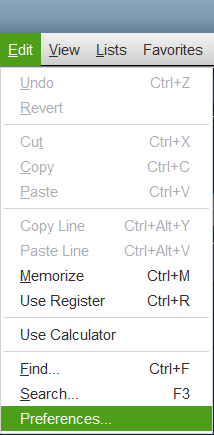

Comentarios