How to write off bad debt QuickBooks online
- QBA Services LLC

- Oct 8, 2023
- 3 min read
Introduction
No one likes dealing with bad debt, but it's a reality many businesses face. When a customer fails to pay an invoice, and it becomes clear that they have no intention of doing so, it's necessary to write off the amount as bad debt. This guide provides a step-by-step procedure on how to write off bad debt in QuickBooks Online.
Table of Contents
1. What is Bad Debt?
Bad debt is money owed to you that you cannot collect. This is typically due to clients failing to fulfill their payment obligations. In accounting, bad debts should be written off as an expense, impacting both your income statement and balance sheet.
2. When to Write Off Bad Debt
It's important to establish a company policy regarding when to write off bad debt. Common criteria include:
The age of the invoice.
The customer's payment history.
The customer's financial condition.
3. Preparation Steps
Before writing off bad debt, make sure you:
Confirm the Debt is Uncollectable: Make all reasonable efforts to collect the amount.
Consult Your Accountant: Verify that writing off the debt is appropriate.
Document Your Efforts: Keep a record of all attempts to collect the payment.
4. How to Write Off Bad Debt
Step 1: Create a Bad Debt Expense Account
Go to the Accounting tab and select Chart of Accounts.
Click New.
For Account Type, select Expenses.
For Detail Type, select Bad Debts.
Enter a name such as "Bad Debt Expense" and save it.




Step 2: Create a Bad Debt Item
Go to the Sales tab and select Products and Services.
Click New and select Non-inventory.
Name it "Bad Debt" and associate it with the "Bad Debt Expense" account you created.
Step 3: Apply the Bad Debt to the Invoice
Go to Customers and select the customer with the bad debt.
Locate the invoice you need to write off.
Create a Credit Memo and use the "Bad Debt" item you created.
Apply the Credit Memo to the invoice to write it off.
Step 4: Confirm the Write-Off
Go to the Reports tab and run a Profit and Loss report.
Check if the "Bad Debt Expense" appears, showing the amount you've written off.
5. Things to Remember
Writing off bad debt will affect your financial statements.
Consistency is key—follow a standard procedure for all write-offs.
Always consult with an accountant or financial advisor.
6. Conclusion
Writing off bad debt in QuickBooks Online is a straightforward process, but it’s essential to exercise caution. Make sure you've exhausted all avenues for collecting the debt and consult your accountant before writing it off.


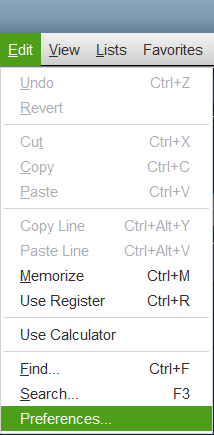

Comments