Troubleshooting Issues Related to Recording and Tracking Financial Data in QuickBooks
- QBA Services LLC

- Sep 22, 2023
- 3 min read
Updated: Mar 19, 2024

In this comprehensive blog article, we will delve into the common troubleshooting issues that users encounter when recording and tracking financial data in QuickBooks. As a leading authority in the realm of financial software solutions, we aim to provide you with valuable insights and practical solutions to ensure a seamless experience while using QuickBooks. Whether you're a small business owner, an accountant, or an individual managing your personal finances, this article will equip you with the knowledge you need to overcome any obstacles you may face. Let's begin!
Understanding the Importance of Accurate Financial Data
Before we dive into troubleshooting, let's emphasize the significance of accurate financial data. In the world of finance, precision and reliability are paramount. Properly recording and tracking your financial data ensures that you have an accurate representation of your business's or personal financial health. QuickBooks, a renowned accounting software, offers a range of features to streamline the process, but occasionally, users may encounter challenges. Let's explore some common issues and their resolutions.
Issue 1: Data Import Errors
Troubleshooting Steps When importing financial data into QuickBooks, it's crucial to ensure the accuracy and integrity of the information. Here are a few troubleshooting steps to address data import errors:
Verify File Formats: Ensure that the file you're importing is in a compatible format, such as CSV, XLS, or QBO. QuickBooks provides guidelines on supported file types.
Review Mapping Settings: Double-check the mapping settings during the import process. Mapping ensures that data from your file is correctly assigned to the appropriate fields in QuickBooks.
Validate Data Integrity: Prior to importing, review your data file for any inconsistencies, missing values, or formatting errors. Correct these issues in the original file before proceeding.
Utilize Import Tools: QuickBooks offers built-in import tools to assist with data import. Take advantage of these features, such as the Import Data Wizard, to streamline the process.
Issue 2: Incorrect Bank Reconciliations
Troubleshooting Steps Bank reconciliations are essential for ensuring that your recorded transactions match your bank statements. If you encounter issues with reconciliations, follow these troubleshooting steps:
Review Reconciliation Settings: Double-check the reconciliation settings in QuickBooks, including the starting balance, statement date, and ending balance. Ensure they align with your bank statement.
Verify Transaction Matching: When reconciling, make sure to match transactions accurately. Compare the transactions listed in QuickBooks with your bank statement, marking off each verified transaction.
Investigate Discrepancies: If discrepancies persist, investigate further by comparing individual transactions and their recorded details in QuickBooks. Look for missing transactions or discrepancies in amounts.
Reconcile in Small Batches: For large volumes of transactions, consider reconciling in smaller batches to pinpoint specific discrepancies more easily.
Issue 3: Incorrect Tax Reporting
Troubleshooting Steps Accurate tax reporting is crucial for compliance and financial transparency. If you encounter issues with tax reporting in QuickBooks, follow these troubleshooting steps:
Update Tax Rates: Ensure that your QuickBooks tax rates are up to date with the latest regulations and changes in tax laws. QuickBooks provides updates periodically to address these changes.
Validate Tax Classifications: Review your transactions and their assigned tax classifications. Confirm that each transaction is appropriately categorized as taxable, non-taxable, or exempt based on relevant tax laws.
Reconcile with Tax Forms: Before filing tax returns,
reconcile your tax forms with the transactions recorded in QuickBooks. Ensure that all necessary fields are complete and accurately reflect the financial data.
Consult with Tax Professionals: If you're uncertain about specific tax requirements or face complex tax scenarios, consider consulting with tax professionals who can provide expert advice tailored to your unique circumstances.


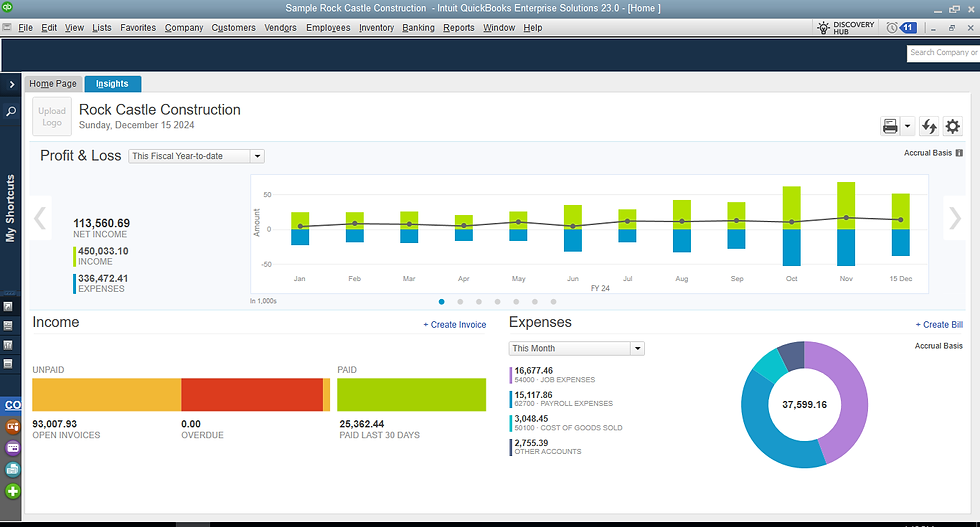
Comments