
Issue : Balance Sheet Out of Balance
______________________________________________________________________________________________________________
Resolved by QBA Services Team
Update 21 days ago
______________________________________________________________________________________________________________
Follow these steps if the total assets do not match with the total liabilities on your Balance Sheet.
Note: Create a backup copy of the file before making out any changes in the file.
.
Step 1: View the report in accrual or cash basis
i. Open Reports menu, select Company and Financial and then Balance Sheet Summary.

ii. On the top of the left side of the report you have an option to switch the Report to Accrual or Cash basis.

In case your balance sheet is out of balance on an accrual basis, you need to rebuild your company file first. To do the following processes go to File menu, Utilities and Rebuild Data.

If you still find the issue then continue with step 2:
Step 2: Look for the date when your balance sheet went out of balance
To find out the transactions causing out the problem, search the date when this report went out of balance.
1. Go to the Reports menu and then select Company and Financials and then Balance Sheet Summary.

2. Now select Customize Report from the very top on the left side of this report. On the Display tab, from the Dates dropdown, click All.
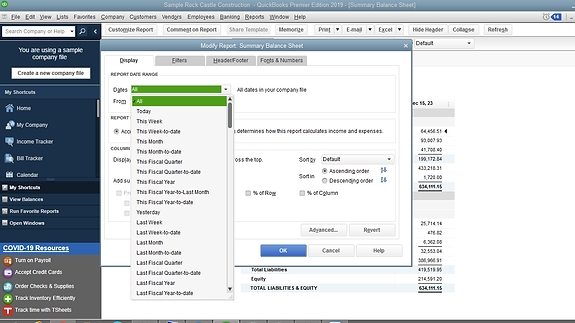
3. Go to the Report Basis section. Click Accrual if your balance sheet is out of balance otherwise click Cash.

Not working, lets move on to the next step
4. Click Year from the columns sections in the Display columns by dropdown. Now select Ok.

5. Combine your Total Assets to Total Liabilities and Equity. Search if your balance sheet goes out of balance.

6. When you find out your year, follow up the same steps to narrow down the exact date. However, from the Display columns by dropdown and then Select Month.

7. Click Week, after finding out your month.

8. Click Day, when you find the week.

When you have the date of your report getting out of balance, continue with step 3.
Step 3: Get the transaction list that are making your balance sheet out of balance
1.Run a Custom Transaction Detail report for the date you noted. Open the Reports menu and Click Custom Report and then Transaction Detail.

2. Search for the Report Date Range section on the Modify report window. Enter the date where the report went out of balance in the From and to fields. Now check the Report Basis section as well. If your balance sheet gets out of balance in accrual only, then select Accrual or select Cash.

3.Under the uncheck Account, Split, Clr and Class. Select Amount. It will make the report easier to read. Now, select the Paid Amount column. Then select OK.

4. With the ending balance in the Paid Amount column needs to be equal to the amount that is out of balance.Go through the report to find out the transaction or transactions which add up to this amount.

Step 4: Toggle the transactions date.
1.After you find out the transaction or transactions causing the problem, change the dates on them. Keep a note of their current ideas. Now edit the date on each transaction to a day 20 years in the future. Save each transaction.
Note: You have to toggle all the transactions date linked with the transactions in question.

2. Refresh the reports, if you get the correct transactions, where the Paid Amount column will now be zero.

3. Spot the transactions you dated into the future and date them back to their original date.
Note: Re-dating step re-links the transactions and can repair them. You can spot these transactions by running the ‘Custom transaction Detail Report’ in the future date.


If this process does not work then proceed to the next step.
Step 5: Remove and Re-enter the transactions
Change the dates on the transactions or a transaction does not get fixed, then you need to delete and re-enter the transactions.
Note: You need to delete and re-enter all the transactions linked with the transaction in question.
In any case your balance sheet is still out of balance then you need to run the following reports for the same date in question.
Customer Report
Vendor Report
Journal Report
This type of issue occurs when a transaction has been incorrectly entered such as bills, checks, invoices, etc.
If the issue still remains then please contact with one of our representatives or call us.