
How to Fix Quickbooks Payroll Update not working?
While downloading a Payroll or QuickBooks updates you get QuickBooks Error 15222 and the QuickBooks payroll update do not work. Some of the common reasons for this error message are as follows:
-
Anti-spyware, anti-adware, anti-malware see the QuickBooks Desktop update as a threat. Note: This error is not typically associated with antivirus software, but it can be if it is coupled with anti-spyware, and so on.
-
The Internet Explorer function to register digital signatures no longer works.
-
Your default browser is not set to Internet Explorer.
Let’s learn how to fix this error step by step.
-
Update anti-spyware, anti-adware, anti-malware or antivirus software:
Update these programs to allow the following exceptions:
-
Intuit.com
-
QuickBooks.com
-
Payroll.com
-
qbw32.exe
-
qbupdate.exe
2. Install a digital signature certificate
2.1 Close QuickBooks Desktop. (If QuickBooks is open, you will not see the Digital Signature tab.)
2.2 Do a Windows Search for QBW32.exe or go to C:\Program Files\Intuit\QuickBooks.

Quickbooks Payroll update not working
Resolved by QBA Services Team
Update 2 days ago
______________________________________________________________________________________________________________
2.3 Right-click QBW32.exe, and select Properties.

2.4 Click the Digital Signature tab, and ensure Intuit, Inc. is selected in the signature list. Click Details.

2.5 In the Digital Signature Details window, click View Certificate. In the Certificate window, click Install Certificate. Clicking Next until Finish is displayed. Then click Finish.

2.6 Restart the computer. Open QuickBooks and Download the update again.
3. Verify your Internet connection settings:
If your computer can connect to the internet outside of QuickBooks Desktop but you have difficulties updating your payroll or performing tasks, you may need to configure Internet Explorer in your computer. To use QuickBooks Desktop Payroll service, you must set Internet Explorer as your default web browser. Some updates do not install correctly otherwise.
3.1 Make Internet Explorer the default browser.
Internet Explorer 11.0
Open Internet Explorer. Click the Gear icon in the upper right corner (or click Tools). Click Internet Options.
Click the Programs tab. Under Default Web Browser click the Make Default button. Click OK.
3.2 Verify that your computer date and time is correct.
In the system tray, double-click the time display.
In the Date and Time Settings window, verify the current date and time and modify, if necessary.
Select Time Zone, and choose the appropriate time zone.
3.3 Check the Cipher Strength.
Launch Internet Explorer.
Enter the URL you wish to check in the browser.
Right-click the page or select the Page drop-down menu, and select Properties.
In the new window, look for the Connection section. This will describe the version of TLS or SSL used.

Note: If the cipher strength is anything lower than 128 bit,you know that Internet Explorer is damaged. QuickBooks Desktop process that require encryption from Internet Explorer may not function properly.
3.4 Update Settings by selecting Tools, then Internet Options.
Select Tools, then Internet Options.
On the General tab, select Delete. Select Temporary Internet files, then select Delete. (Note - do not select to delete cookies.)

On the Connections tab, select LAN settings. Mark the checkbox next to Automatically Detect Settings.
Make sure Proxy servers are blank, unless you use one. Note: You may need to check with your IT administrator.
Choose OK twice.
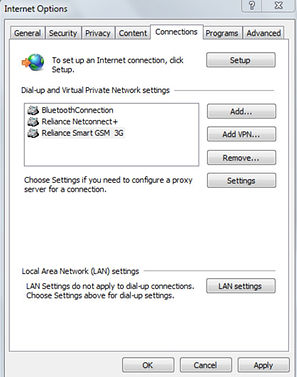

On the Advanced tab, go about 3/4 of the way down the list.
Make sure both SSL 2.0 and SSL 3.0 are marked.
If marked, please clear the box next to Check for publisher's certificate.
On the same Advanced tab, scroll down towards the bottom and make sure:
a. TLS 1.2 is checked.
b. TLS 1.0 and TLS 1.1 are not checked. If marked, clear the checkbox.
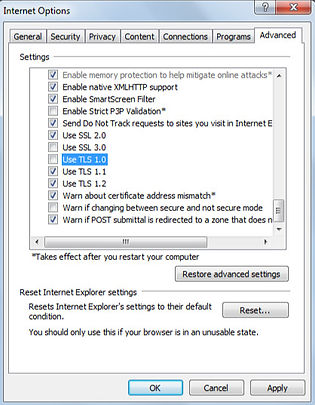
All the above steps should help resolve the Payroll Error, however if the error still continues please feel free to contact support through chat or call 1-866-768-8927